How to Backup WordPress Website for Free?
If you are using a WordPress website, then you have to maintain your website backup regularly. The main reason behind backup is to protect your website from hackers. Most of the WordPress websites are vulnerable due to the plugins & other things. These websites can easily be hacked by hackers. So it’s important for you to take a backup of your website on a regular basis. There are lots of backup tools are available in the market. But we are going to share with you a free process that you can do without having paid the tools. This process is so easy, so don’t worry follow the below steps.

First of all, you must have Linux Cpanel with your hosting account. Those who are using the only WordPress hosting without the Linux panel, they cannot make a backup through that way. Make sure you must have Linux Cpanel included in your hosting plan.
We’re going to share with you two ways that you can use to create your website backup. The first one is through Filezilla and the second one through direct Cpanel.
Website Backup Through File Zilla
1. Download FileZilla into your computer system and install it.
2. Now add your hosting panel username and password into it.

3. The default port number for the FileZilla is 21
4. Click on connect. When your hosting account connected with your file Zilla it will show a green symbol below that defines that your hosting account is connected with the FileZilla.
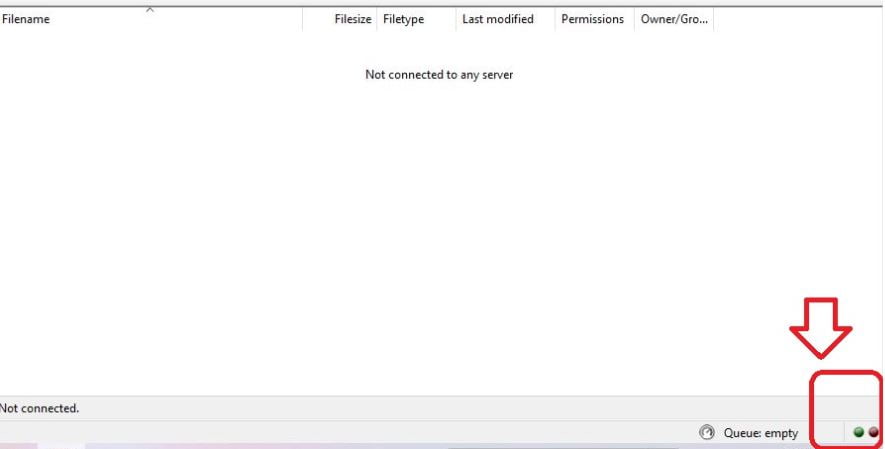
5. After that, you can see there are two sides inside the FileZilla panel. On the right-hand side it shows your system directory files and left-hand side it shows the website directory file. When FileZilla connects with your hosting account It will display all of your website files into the left-hand side especially the public_html folder where all of your website files are available.
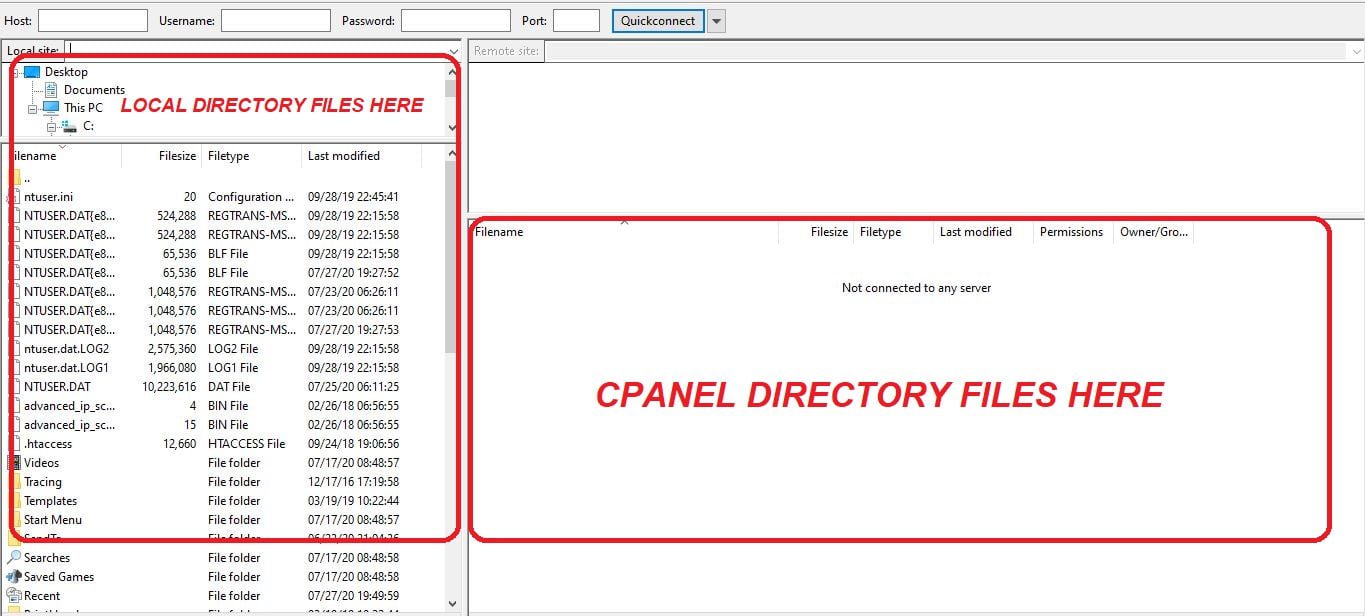
6. Find the public_html folder inside the directories. Now select the website folder and paste it into your local machine.
Website Backup Throguh File Manager
1. Open your website Cpanel and select the file manager option.
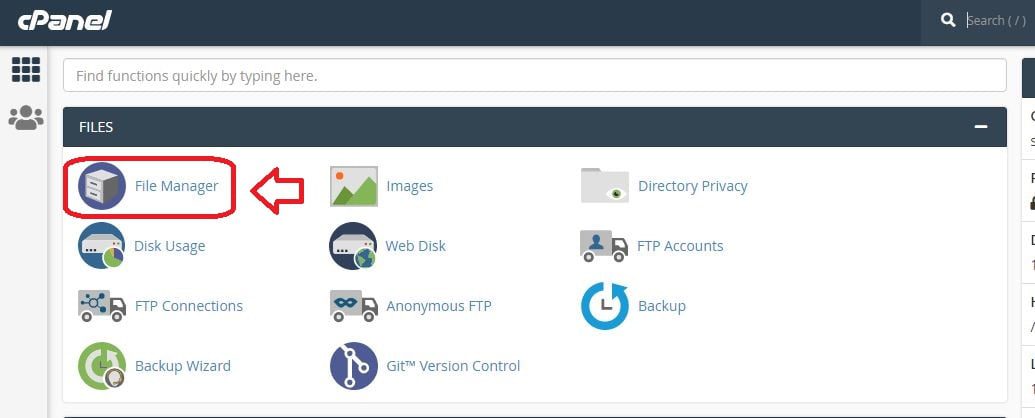
2. In the file manager, you can see public_html. This is the place where every single file of your website is available.
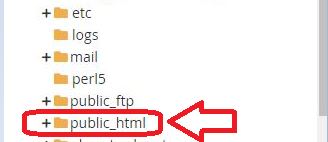
3. Right-click on the website folder and select Zip Archive and click on the compress file.
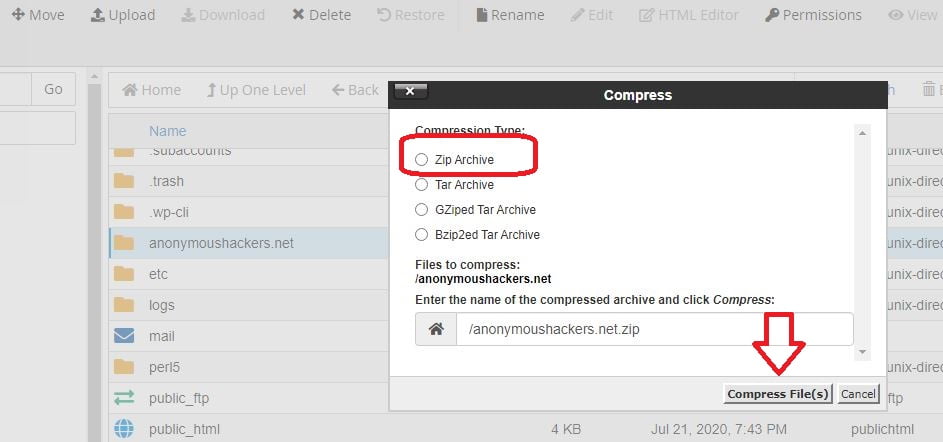
Now download the zipped file in your system. Done your backup is ready through the file manager option. Wait, wait, back up is not complete yet.
Must Include SQL Database
Without the database these steps are incomplete. Without the database backup, these files are nothing. To download your database file open your hosting account and select phpMyAdmin.
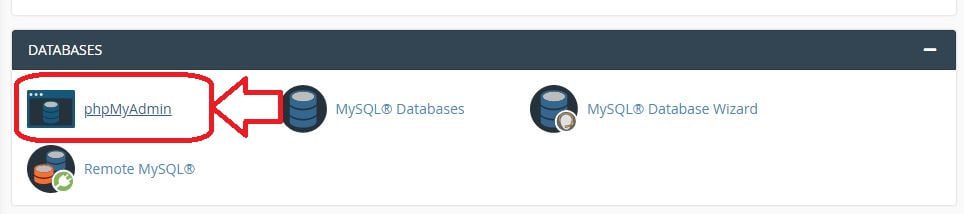
When your phpMyAdmin will open you can select your database and click on the Export option.

Now you can select the export method is quick and the format will be SQL. Then click on go.
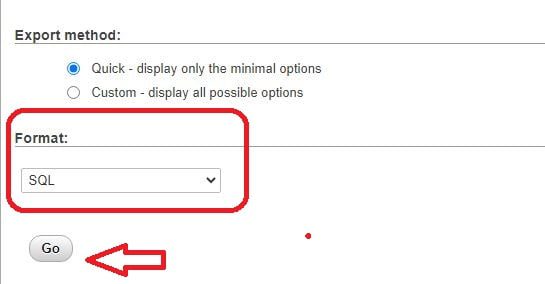
Done you have successfully made your website database backup.
Conclusion: These are the following steps that you can use to backup your WordPress website data. Eiter you can use paid software that can also provide daily backup without doing this.












0 Comments